Changing card details through new transaction
- Initiate a ‘Sale’ transaction on your store through any mode (API, Quicklink, Invoice), the payment should be made by using the card that need to be updated in the agreement for all future repeat agreement payments.
- Once the transaction is completed and authorized, copy the transaction reference number of that transaction and paste it in the ‘Transaction ID’ tab under ‘Change details’ in the agreement and click on ‘change’. Refer below process for your reference
- Login Telr Admin and go to ‘Repeat billing’
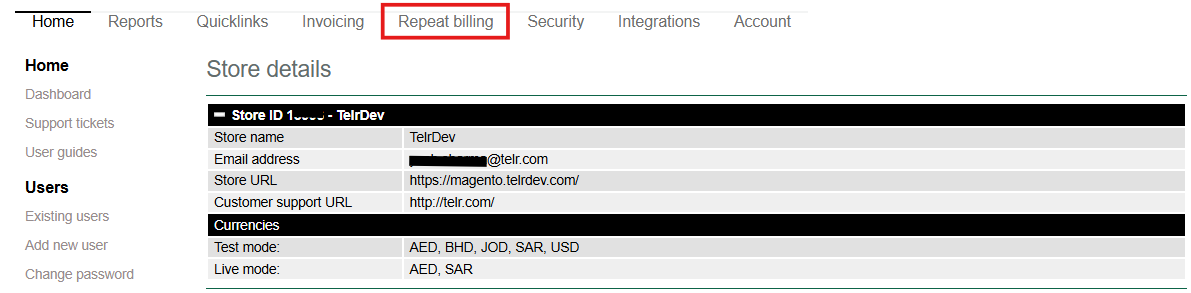
- Under repeat billing, search the agreement in which the card need to be replaced
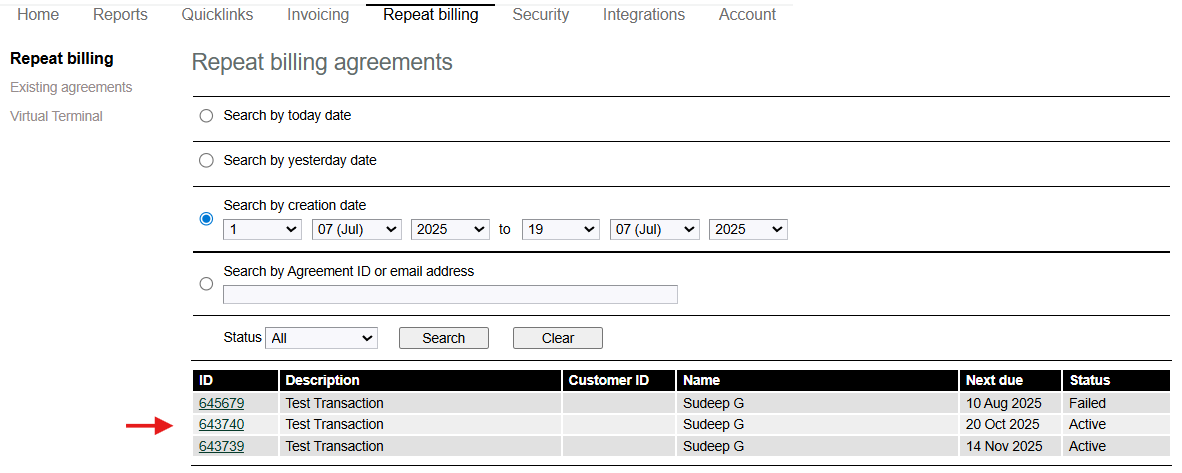
- Open the agreement and click on ‘Change details’
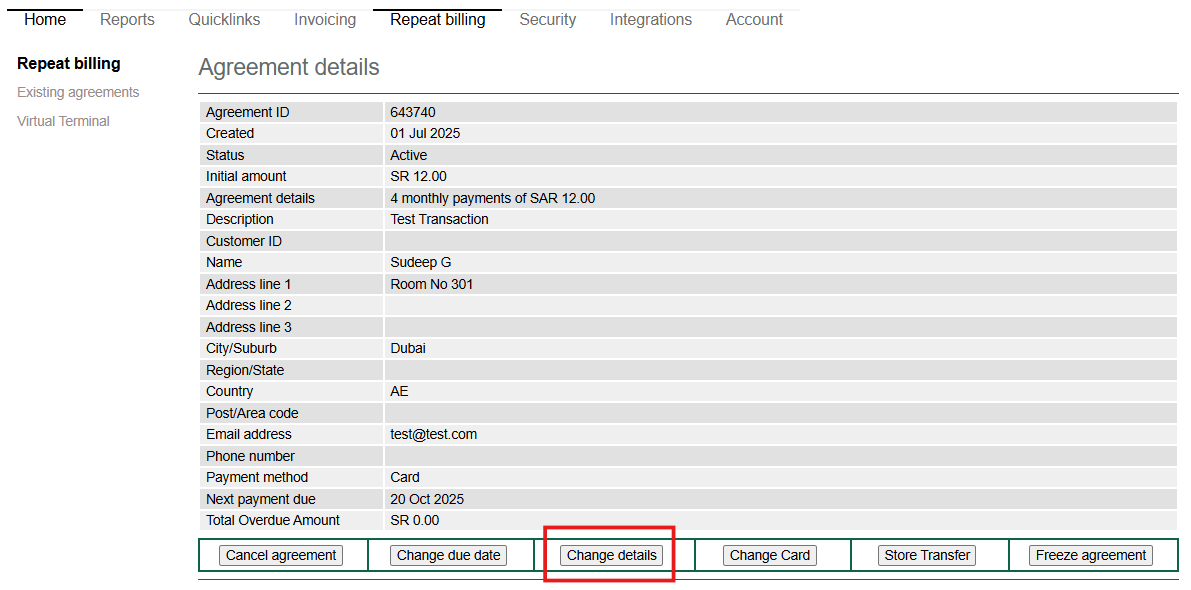
- After clicking on Change detail, agreement details screen will popup. Their you need to update the new transaction reference number in the ‘Transaction ID’ tab and click on change
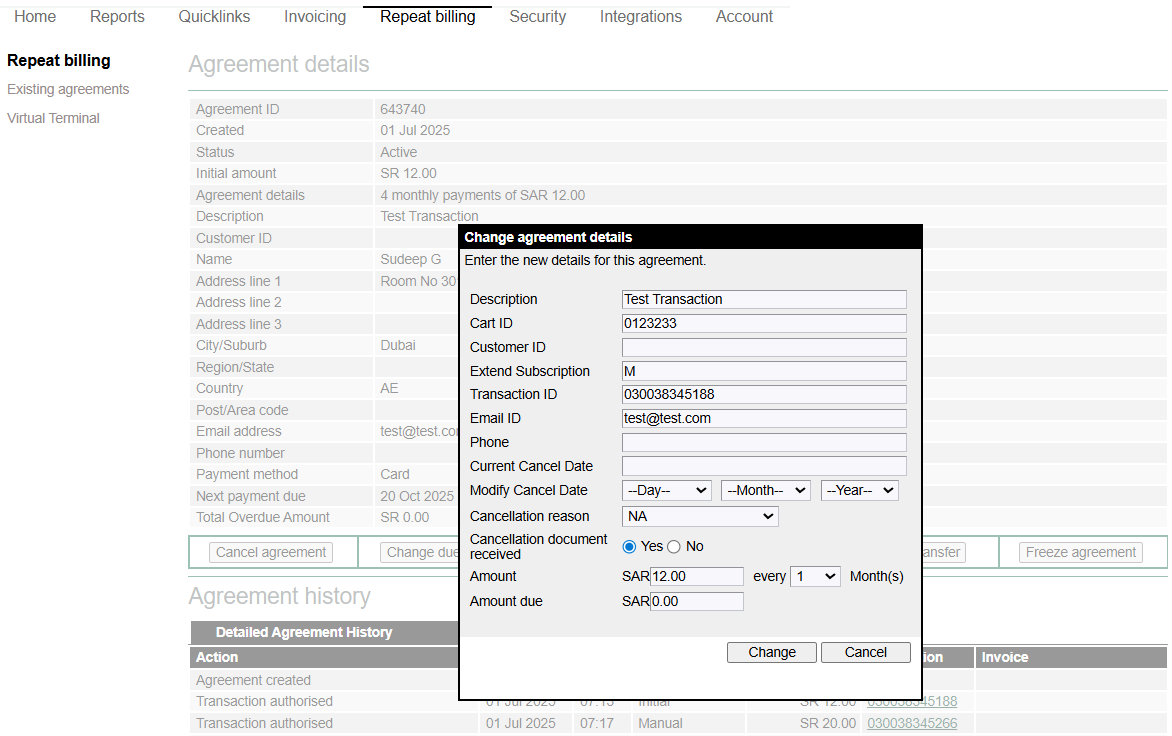
- Once new transaction detail is updated, it will be updated as initial transaction in the ‘Agreement History’

- After new transaction reference is updated in the agreements ‘change details’ tab, all the subsequent future recurring payment on that agreement will be charged from the card used in the new transaction.
- All the recurring payment from the new card will be updated under agreement history tab in the same agreement
Changing card details through Invoice payment
- Under Repeat Billing, search for the agreement where the card needs to be replaced. Open the agreement and click on Change Card.
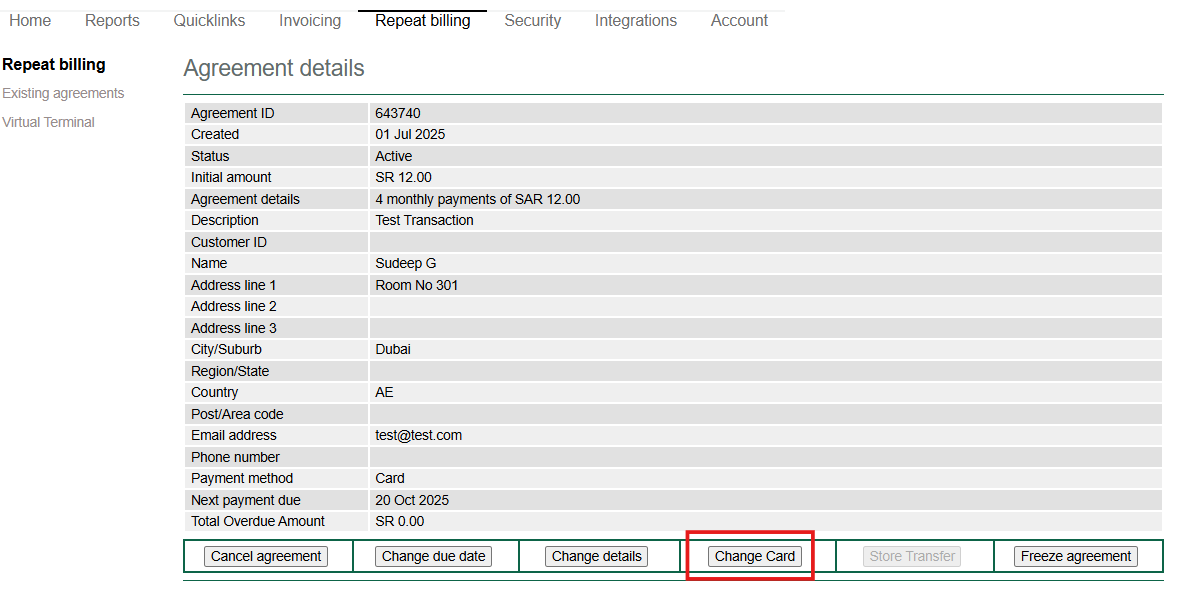
- After clicking Change Card, the Send Invoice screen will appear. Enter a minimum value of 1 or any desired amount you wish to charge the customer, then click Yes.
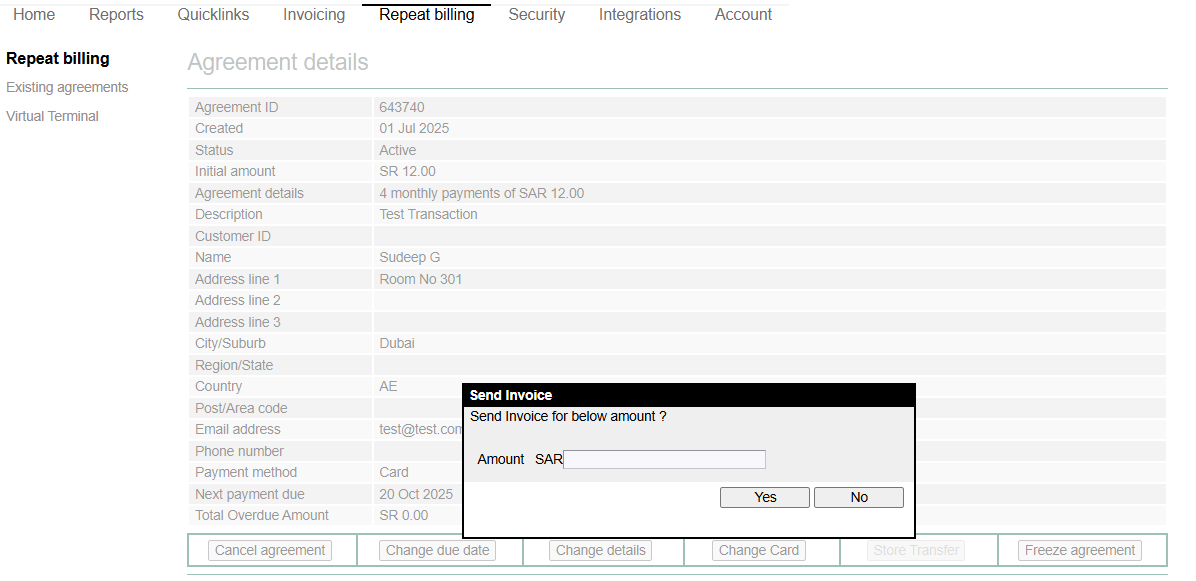
- An invoice will be sent to the customer’s registered email address for this agreement. Once the customer completes the transaction using the new card, the updated card details will be automatically saved in the agreement.
- All future recurring payments under that agreement will then be charged to the newly updated card.
Card Change API
You can also use the card change API in order to update the card details of an existing agreement.
POST URL : https://secure.telr.com/gateway/api_quicklink.json
{
"QuickLinkRequest": {
"StoreID": "2***6", //Your Store id
"AuthKey": "p******9H", //HPP Authentication Key
"Details": {
"Desc": "Test",
"Cart": "12345",
"Currency": "AED",
"Amount": "1",
"email":"[email protected]", //email address of the customer
"agreementid": "597071", //Agreement id
"changecard": true }//to remain true to update the card automatically for the agreement ID
}
}