The Telr PrestaShop Extension allows merchants who use the PrestaShop system to take payments via the Telr Hosted Payment Pages. No card details are captured by or stored within the PrestaShop system, so there are no PCI requirements for the store.
When the customer places their order and selects Telr as the payment method, they will be taken to the Telr secure server to enter their card details. The result of the purchase attempt (authorised or otherwise) is sent back to the PrestaShop system to update the order details. The customer is also returned to the store.
Version Requirements
The extension has been tested with PrestaShop version 8.1.1
Download
https://github.com/orgs/Telr-PG/repositories
Installation
You should take a back-up of your system before installing the extension.
After extracting the plugin zip fie, Copy the ‘telr_payments’ to the ‘modules’ directory found in your main PrestaShop installation.
You should end up with the Telrmodule installed as modules/telr_payments.
Configuring PrestaShop
From the PrestaShop admin system, select Modules and Services from the side menu. Within this, select Payments and Gateways, and set the filter to Installed & Not Installed.
This will list the payment modules available, you will need to click on Install next to the Telr module. PrestaShop may ask you to confirm the installation, click on ‘Proceed with the installation’.
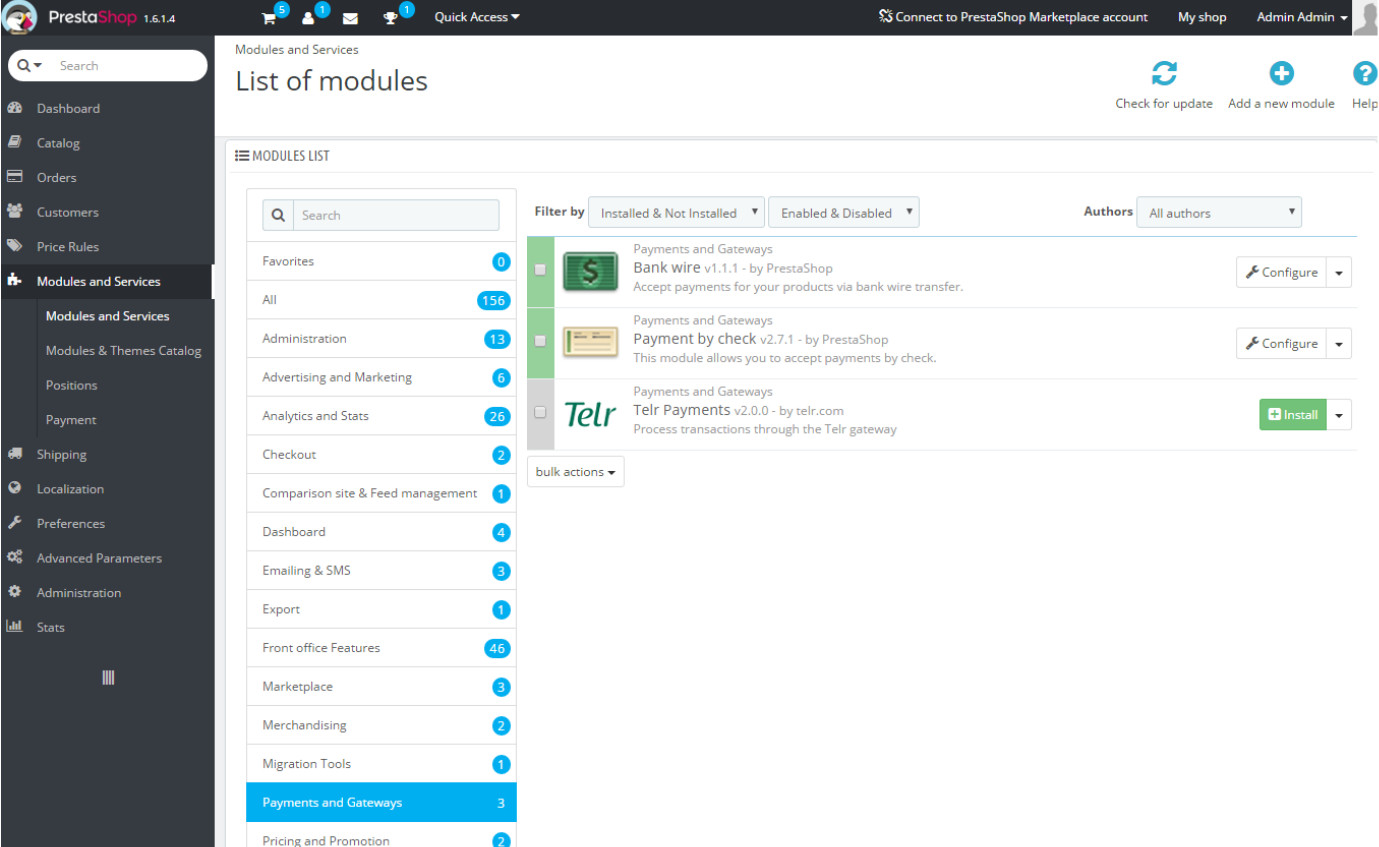
You then need to edit the settings for the payment method. Your Telr Store ID is displayed in the top right of the Telr Merchant Administration System, and you must only enter the numeric part of the ID, not the full store name. The authentication key can be found in Telr Merchant Administration System in Hosted Payment Page configuration page, under the Integrations menu.
Payment page customisation
You can customize the payment page by using a CSS file. The core page display is based on the BootStrap 3 responsive layout. Before making any CSS changes, ensure that you are familiar with the underlying styles used within Bootstrap. For more details, please refer to the Hosted Payment Page integration guide.
Seamless Payment Mode
PrestaShop plugin provides a seamless payment option. To activate it on your checkout page, go to the Telr payment settings and select "Seamless Mode" as the payment option.
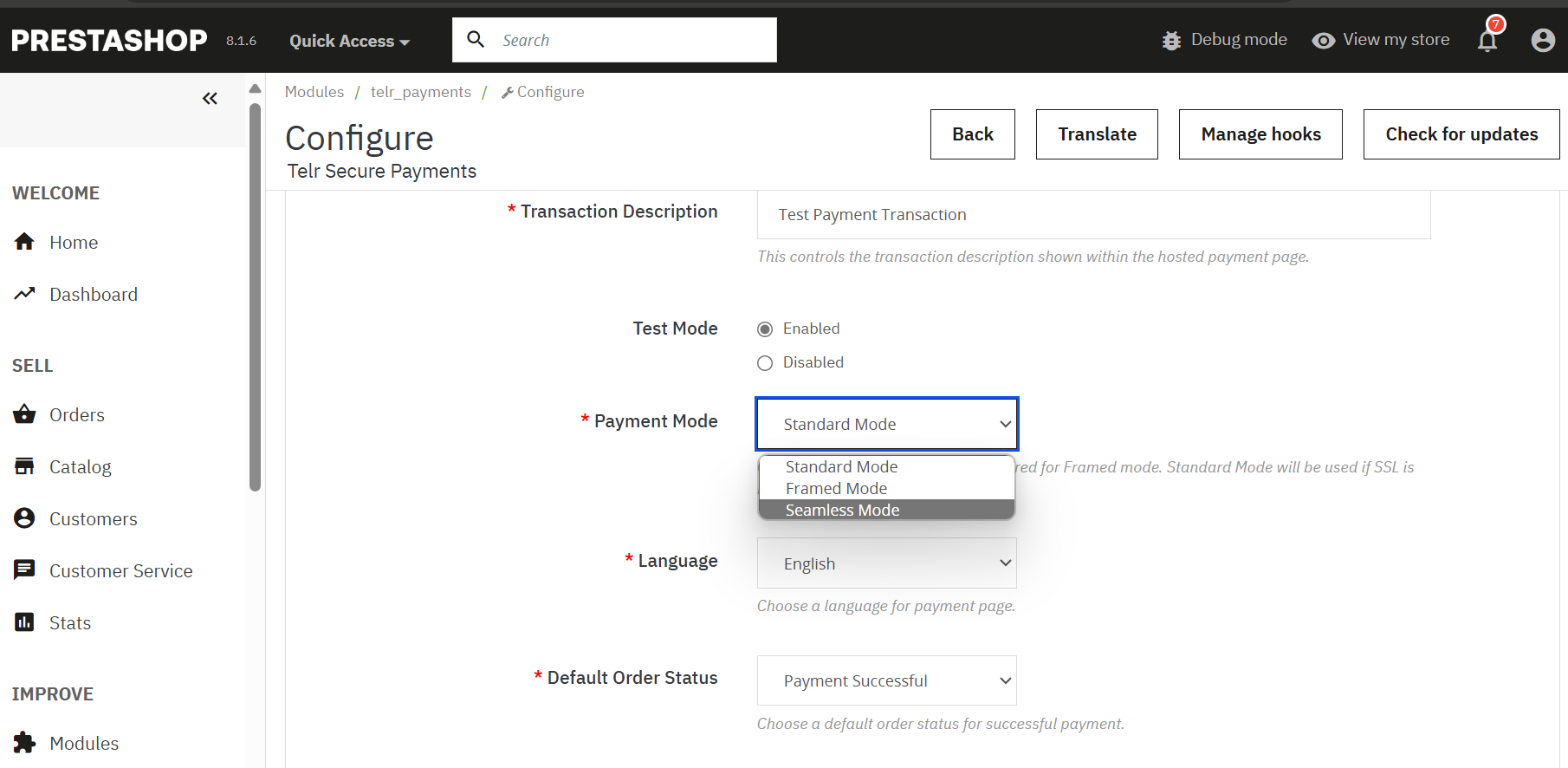
Verified by Visa and MasterCard SecureCode
After the consumer enters their card details, the payment gateway will check to see if that card is enrolled as part of the Verified by Visa or MasterCard SecureCode authentication systems (known as 3D-Secure).
If the card is part of one of these authentication systems, then an additional page is displayed which requires the relevant authentication details to be entered. This is usually in the form of a password that has been assigned by the consumer or via a one-time code sent to the customers mobile.
The actual data entry section is presented directly by the card issuer and cannot be customised. It is generally displayed on a white background. Where possible the 3D-Secure authentication form is displayed over the payment page, allowing the customer to see that it is clearly part of the payment process.
Live Transactions
Before processing live transactions, ensure that the IP details of your server are entered into the Hosted Payment Page configuration in the Telr Merchant Administration System.
