This guide outlines the configuration steps to enable merchants using the Ecwid e-commerce platform to process payments via Telr Payments' Hosted Payment Pages. Since no card details are captured or stored within the Ecwid system, there are no PCI compliance requirements for the store.
When customers select the Credit Card payment method at the end of the Ecwid checkout process, they will be redirected to the Telr Payments secure server to enter their card details. The transaction result (whether authorized or declined) is sent back to the Ecwid system to update the order details, and the customer is returned to the store.
Installation
- Log In to Your Ecwid Dashboard
- Access your Ecwid admin panel by logging in with your credentials.
- Install the Telr App
- Open the Telr App URL: https://my.ecwid.com/cp/#apps:view=app&name=telr-payments
- Click on the "Install" button to add the Telr Payments app to your Ecwid store.
- Configure Telr Secure Payments
- After installation, navigate to Payment > Telr Secure Payments > Edit.
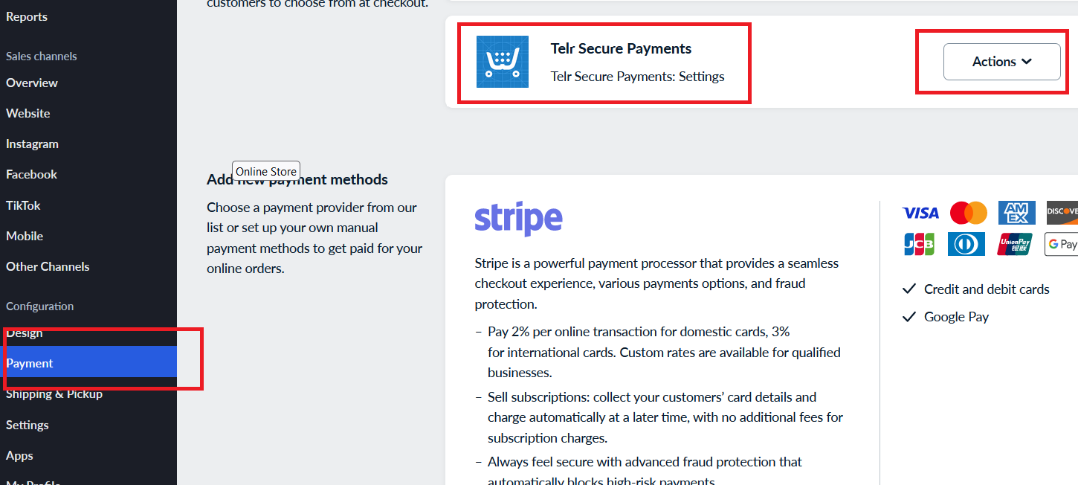
Update Configuration Details
- On the Configuration Page, enter your Store ID and Authentication Key. These details can be found on the Payment Page configuration page in your Telr account. Integrations > Hosted Payment Page > Configuration > Request Authentication.
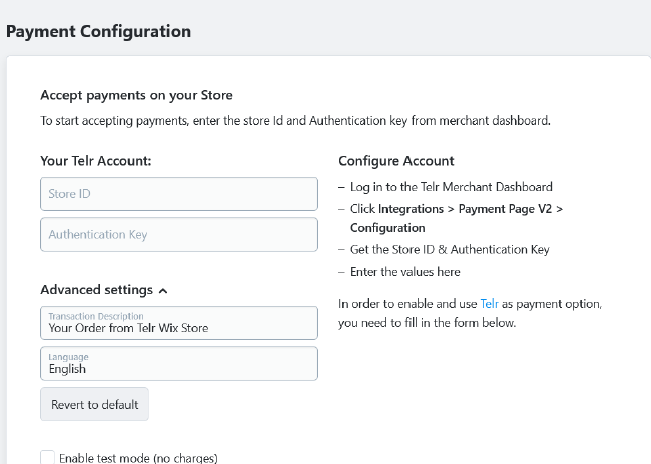
Enable or Disable Test Mode
- Use the checkbox available on the configuration page to enable or disable test mode.
Save Changes
- Click on the "Back" link to save the changes and complete the configuration process.
Testing and Going Live
- Test the Integration
- Place a test order on your Ecwid store to ensure the Telr Payments integration is functioning correctly.
- Verify that customers are redirected to the Telr Payments secure server to enter their card details and that the transaction results are accurately reflected in the Ecwid order details.
- Go Live
- Once testing is successful, disable test mode in the Telr Payments configuration settings.
- Your Ecwid store is now ready to process live transactions via Telr Payments.
If you encounter any issues during the integration process or need further assistance, please contact Telr support at [email protected]
