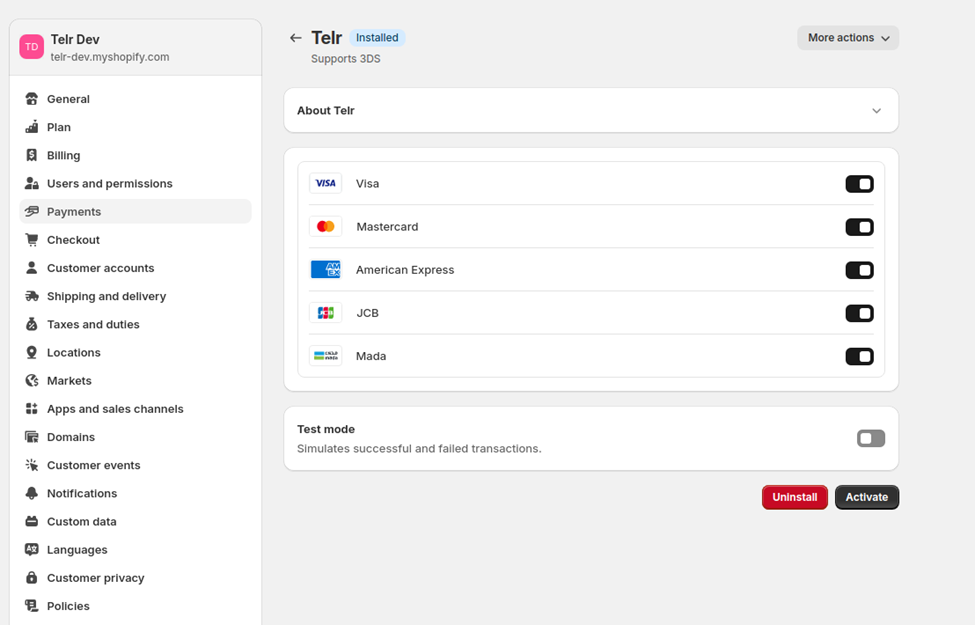Shopify payment apps can operate in two main ways: offsite (redirecting customers to an external payment platform) and onsite (on the Shopify platform) and. Here's an overview of both:
Offsite Payments (Redirect Checkout)
In an offsite payment integration, the customer is redirected to a third-party payment provider's website to complete the transaction. After completing the payment, the customer is redirected back to the Shopify store.
Onsite Payments (Integrated Checkout)
In an onsite payment integration, the customer completes their payment within the Shopify store's checkout experience. This provides a smoother and more seamless process, as customers stay on the Shopify domain and it only support card payments.
We offer both of these Shopify payment apps:
Telr - A Shopify offsite payment app.
TelrOnsite - A Shopify onsite payment app.
Please follow the below sections to install “Telr” as offsite integration on Shopify to make
payments.
Steps to install "Telr" payment app
Login to the shopify merchant admin.
Option 1:
- Go to Settings > Payments, Then Click on ” Add payment methods”, Select “Search by provider”
and type “Telr” and click on Telr drop down.
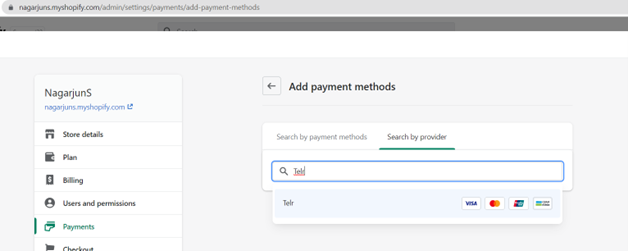
Option 2:
- Click here to install the Telr App.
Please follow the below sections to install "TelrOnsite" as onsite integration on Shopify to make
payments.
Steps to install "TelrOnsite (Seamless)" payment app
Click here to install the TelrOnsite (Seamless) App.
Steps and Screenshots
Follow the below screenshots for the complete installation flow which would be applicable for both apps (oniste & offsite) –
a) Click on install button.
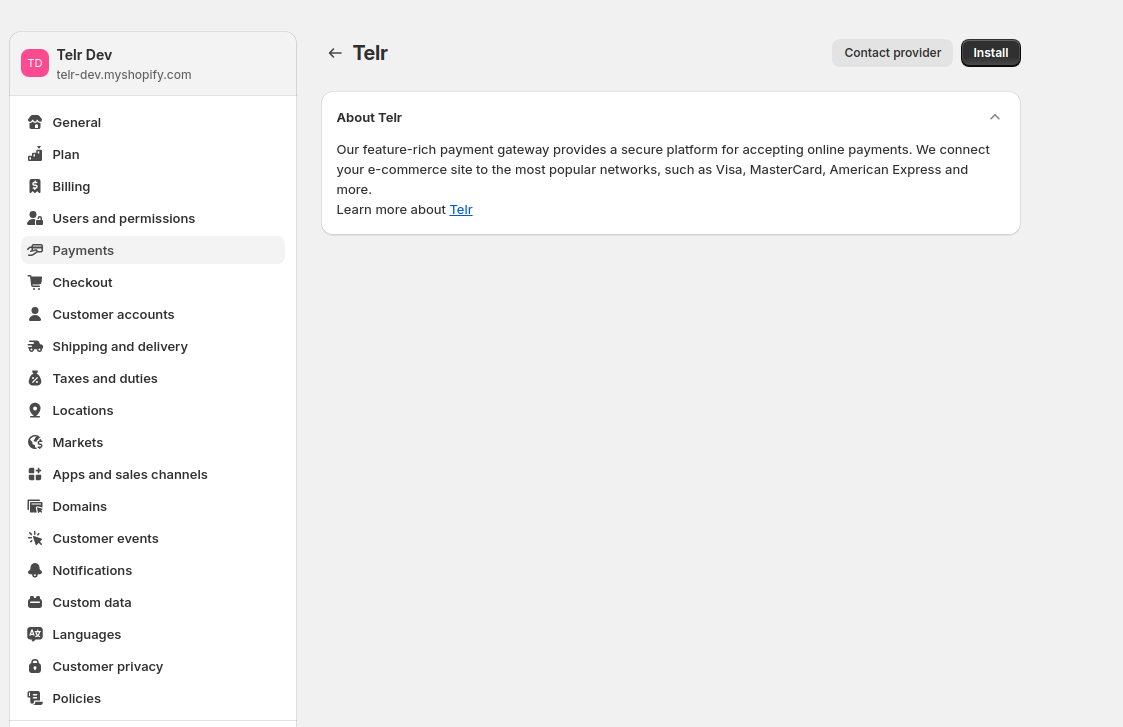
b) Click on Install button on Install app screen
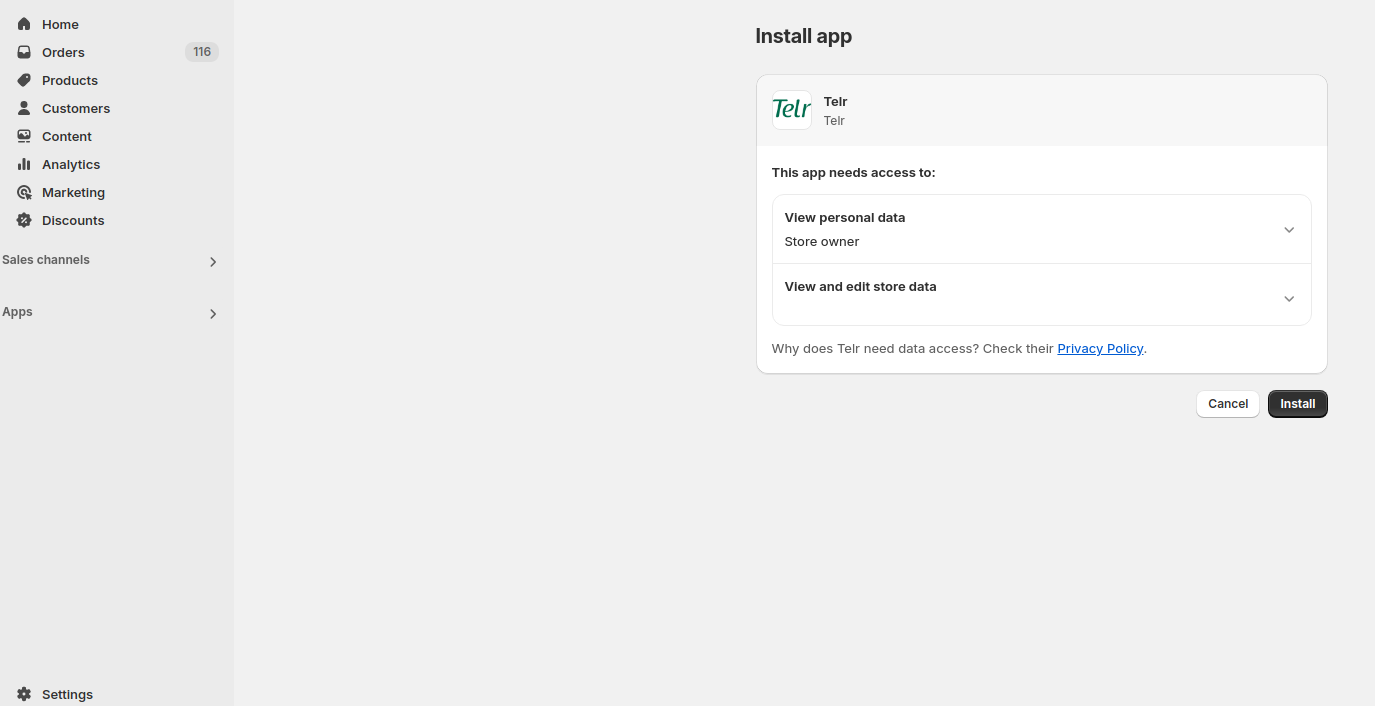
c) Login to Telr merchant dashboard using the username & password.
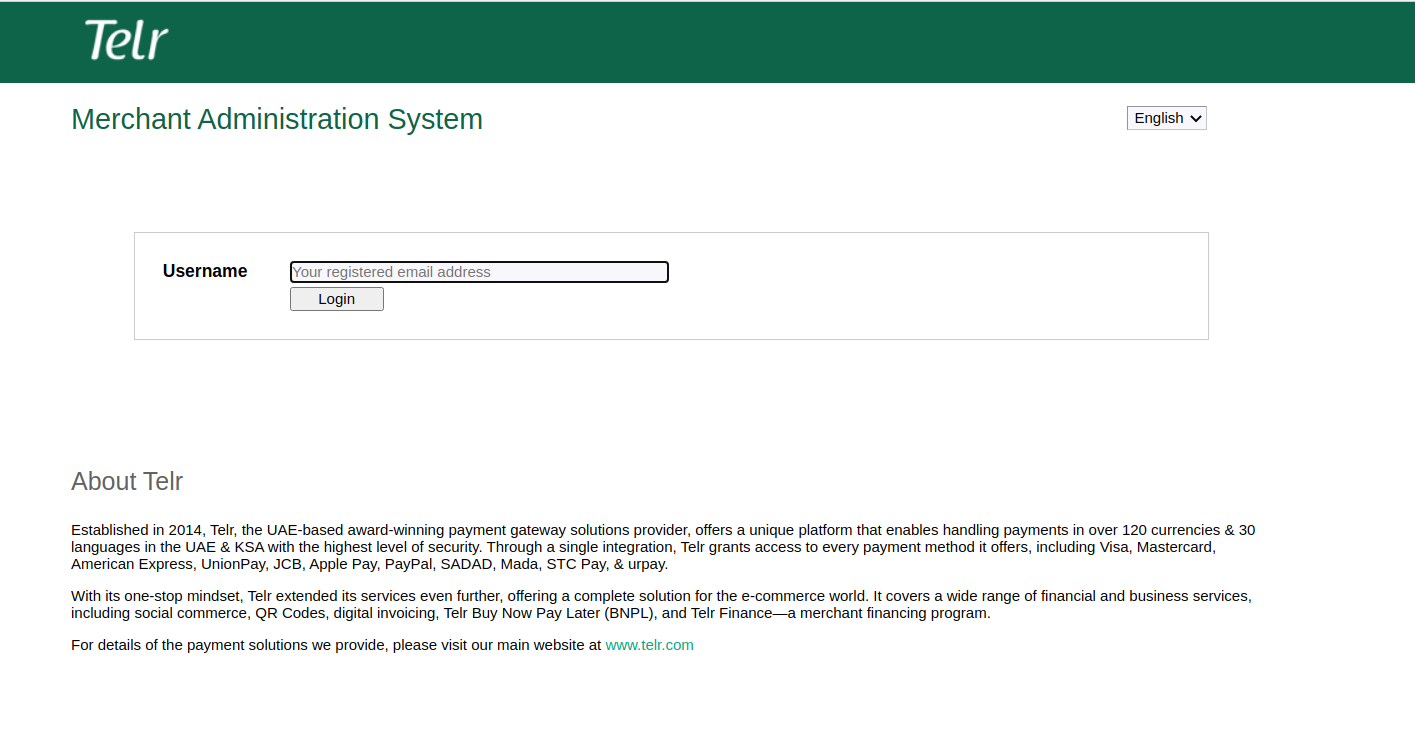
d) Select the Telr store which needs to be linked with Shopify store.
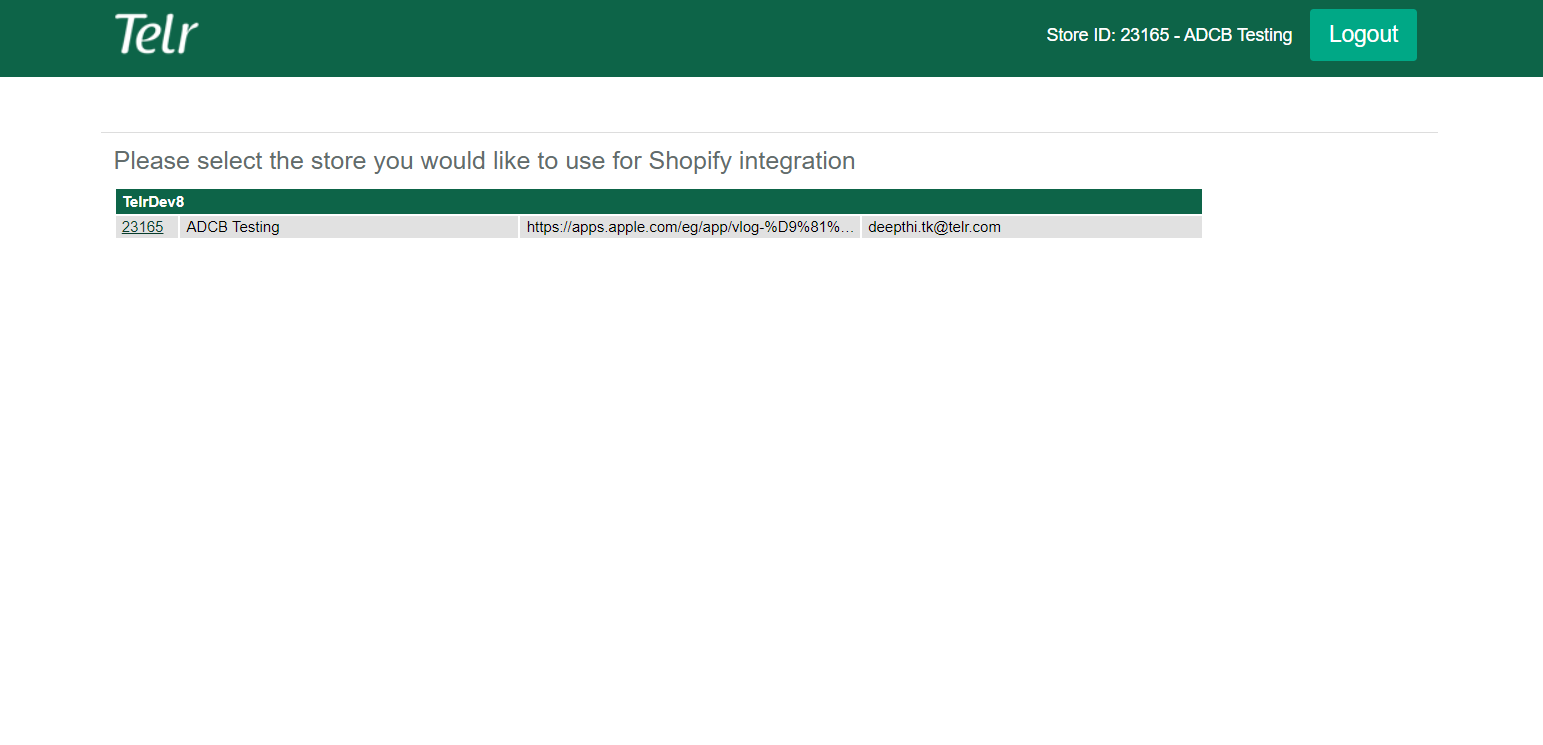
If multiple stores are associated with a user account, they will be listed here, allowing the user to select one for linking.
e) After selecting the store, click on confirmation message which will redirect to Shopify page for activation
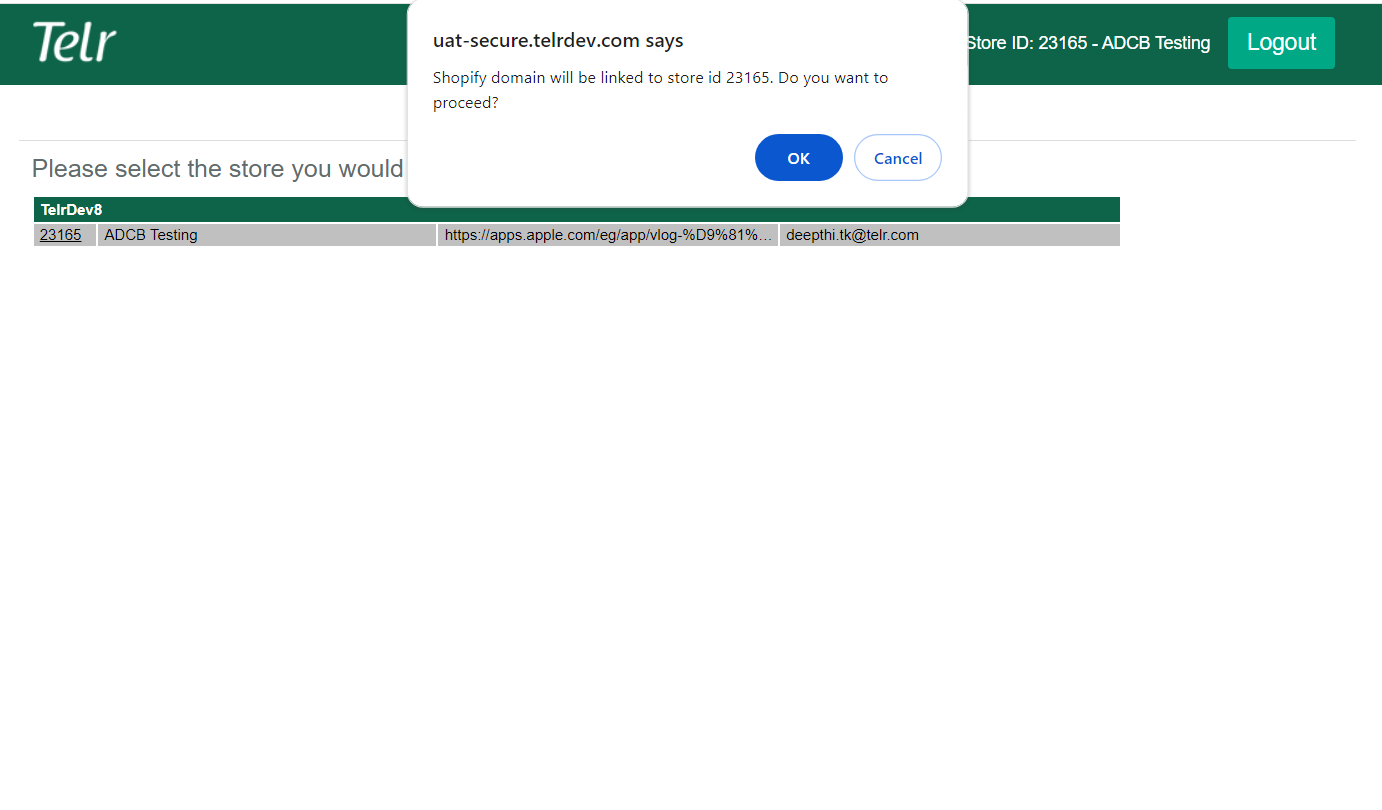
f) Click on Activate button
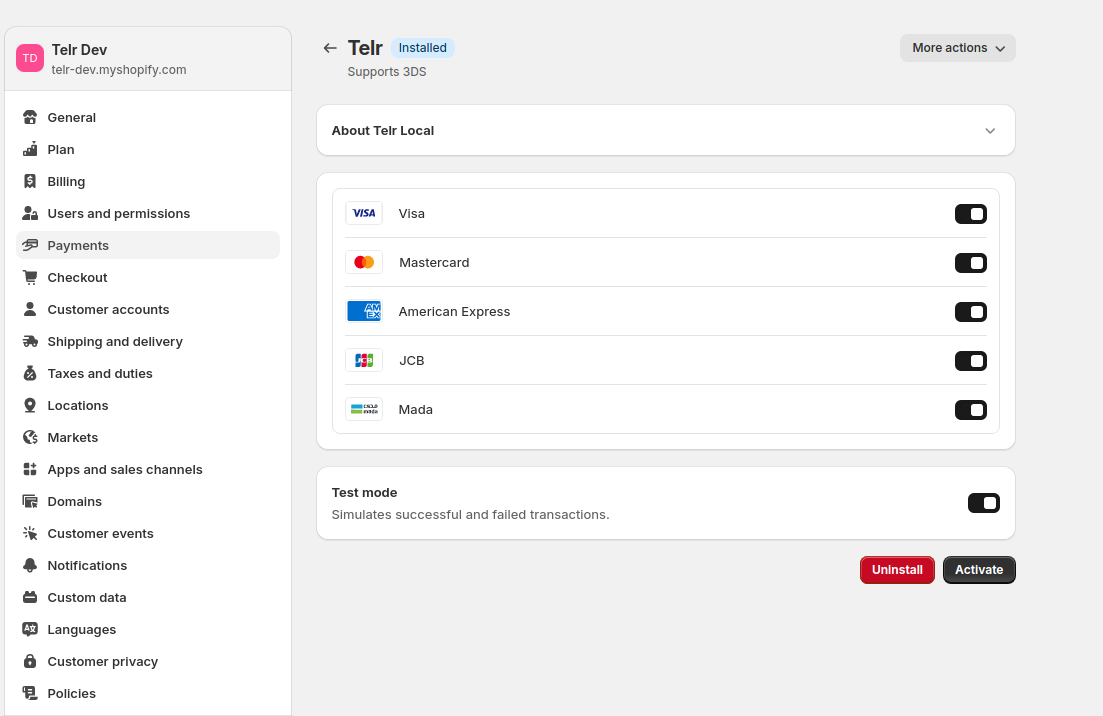
g) Check in Settings -> Payments, “Telr” name would start appearing
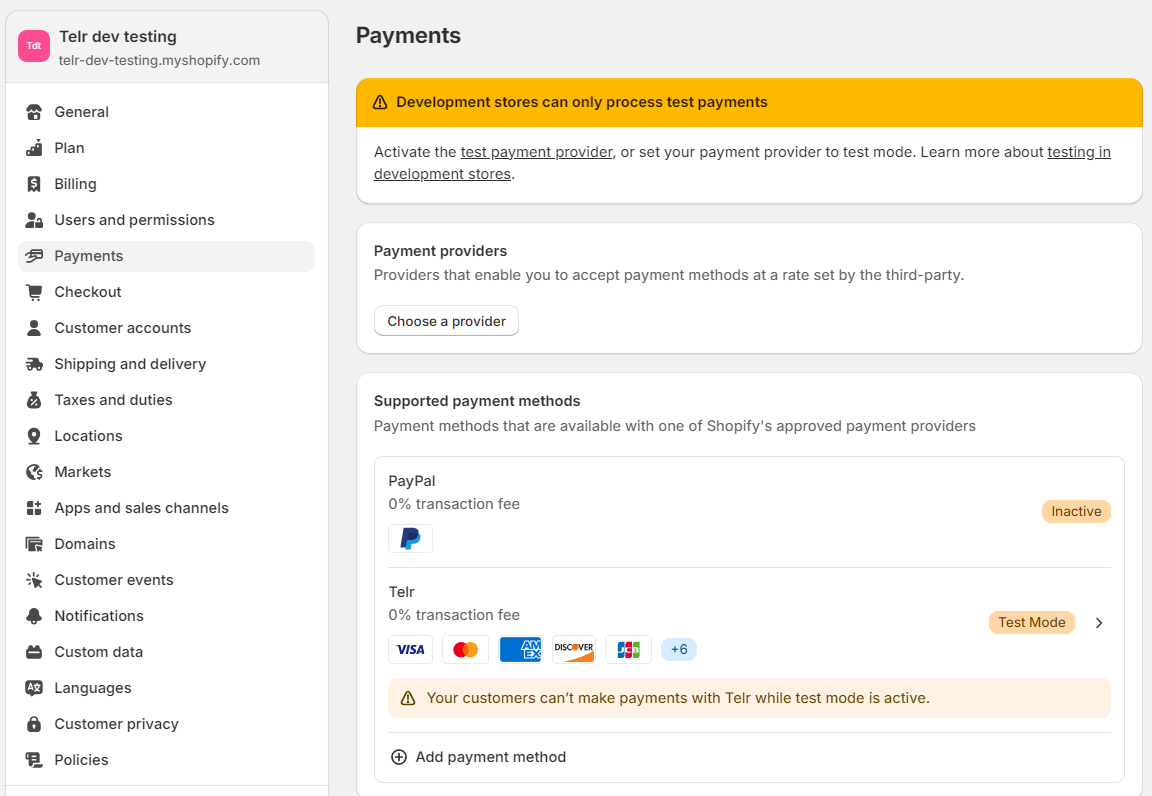
h) Use “Telr” as payment option to make payment for different orders –
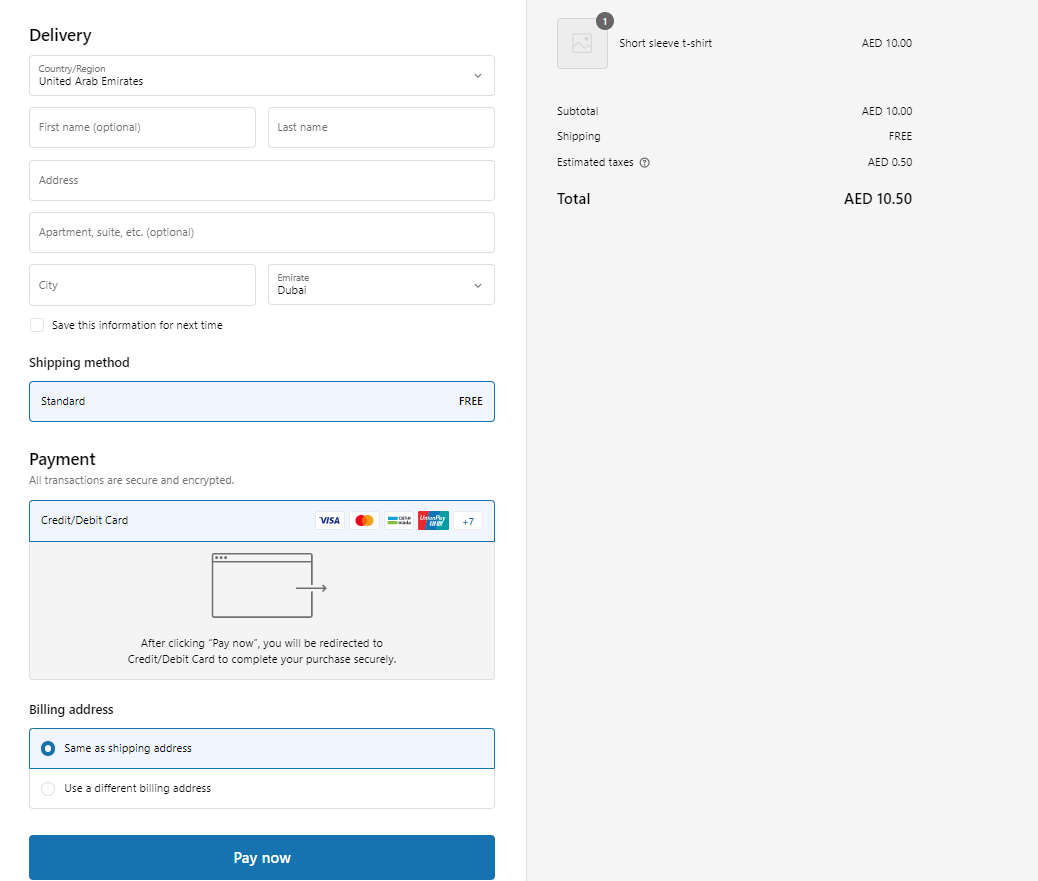
Key Points to Note When Linking a Shopify Domain to a Telr Store on the Merchant Dashboard
- If the Shopify domain name is currently linked to another store and user wants to change it, he can do but changing it will unlink the previous store for all installed payment apps affecting its follow-up transactions like refund/void/capture
- If the selected Telr store already has the payment app installed with a different Shopify domain, proceeding with this store will deactivate the payment apps for the other domain, impacting all associated transactions in the other domain.
Adding domain Name in sysadmin
This section is only required if merchant is not transacting from Shopify default domain but transacting from his own website domain using Shopify. In this case, please contact Telr Support ( [email protected]) with your domain name & store details.
Steps to un-install Telr payment app
-
Check in Settings -> Payments and click on “Manage” in front of “Telr” and then click
“Deactivate Telr” -
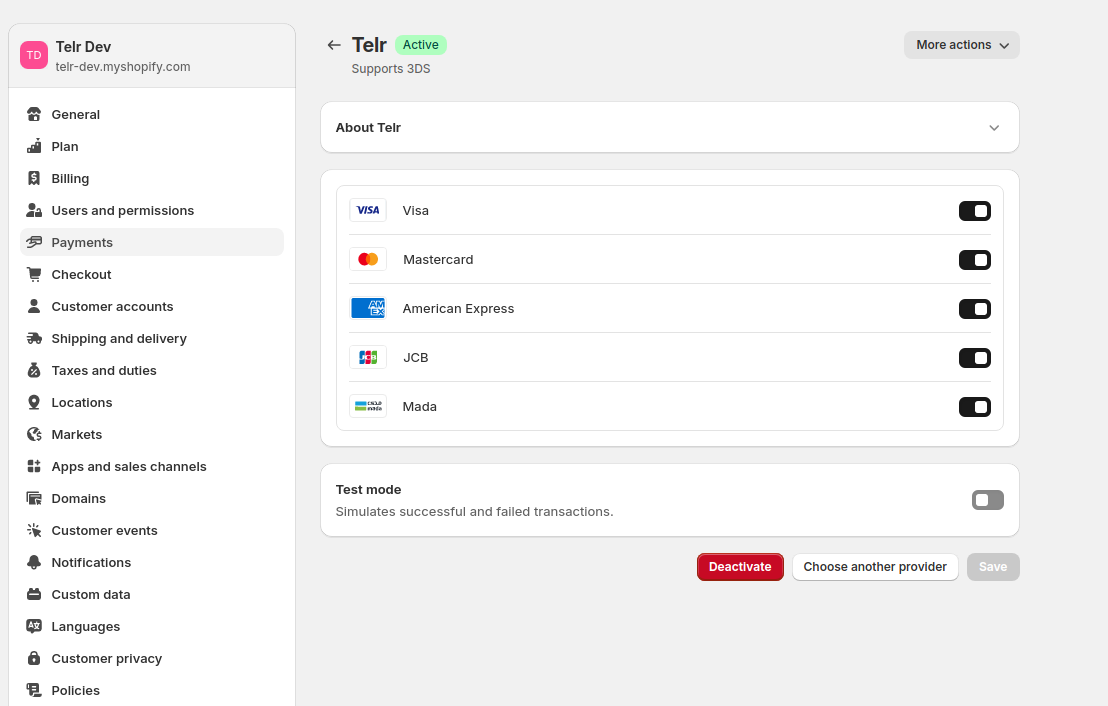
Now click on “Uninstall Telr”