Merchant Portal Configuration
To configure QuickLinks, follow these steps:
- Login to your merchant account at: https://secure.telr.com/merchant/login.html
- In the menu, click on the "QuickLinks" tab.
- Click on the "Add new link" button.
- Fill the details in the form and click on the “Add” button shown.
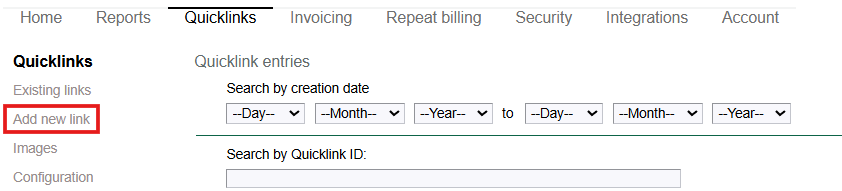
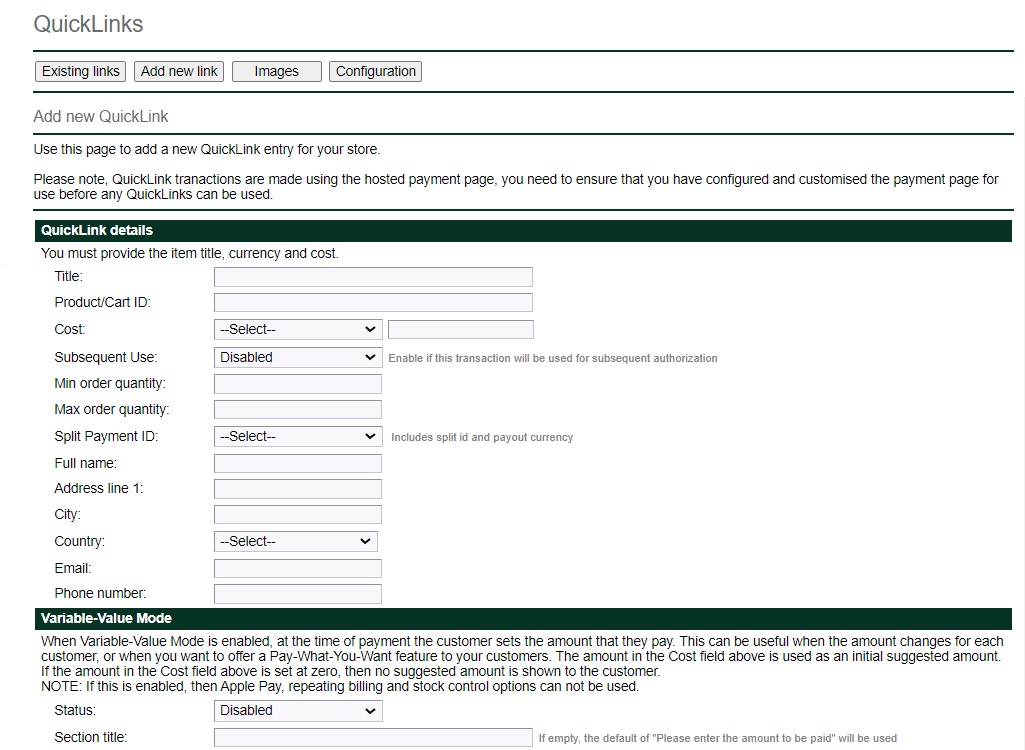
After adding the QuickLink, you will receive all the necessary details to embed the link on your website or send it via email.
When creating a Quicklink intended for multiple uses, please avoid entering any customer-specific information (e.g., name, address, email, phone number).
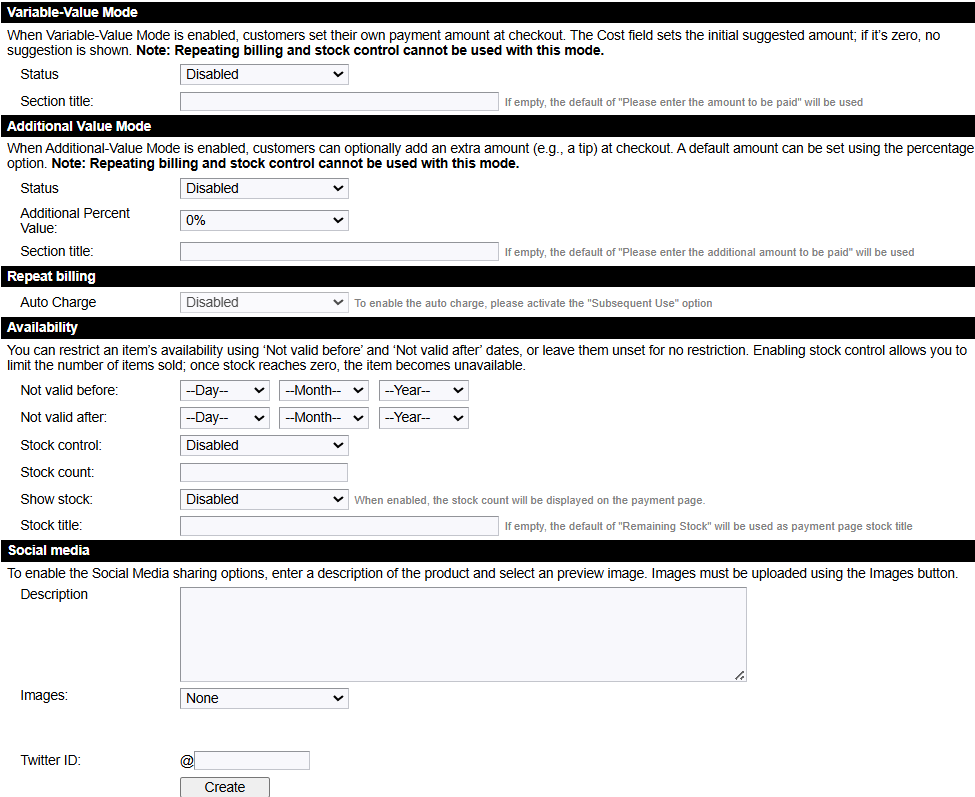
Features:
Variable Value Mode
Use this option when the payment amount may differ for each customer or when offering a Pay-What-You-Want feature. Important: If this mode is enabled, Repeat Billing and Stock Control options cannot be used.
Additional Value Mode
Enable this option if you wish to collect an extra amount (e.g., a tip) from the customer at the time of payment. Important: If this mode is enabled, Repeat Billing, Stock Control, and Split Payment options cannot be used.
Repeat Billing
Ideal for creating customer subscriptions. Note: To enable automatic charges, you must activate the Subsequent Use option.
Availability (Stock Control)
This feature lets you limit the quantity of items available for sale. Set the stock count to the desired value, and once it reaches zero, the item will no longer be available.
Set custom return URLs
You can set custom return URLs which the customer will be redirect to after completing the transaction (the default is a thank you page hosted by Telr)
- Login to your merchant Telr account at: https://secure.telr.com/merchant/login.html
- Click on the “QuickLinks” then click on “Configuration” button and then fill out the details.

Sample request with all parameters
{
"quicklinkrequest": {
"storeid": "12345",
"authkey": "mykey1234",
"details": {
"desc": "test transaction",
"cart": "1234",
"currency": "AED",
"amount": "10",
"minquantity": "1",
"maxquantity": "1",
"fullname": "",
"addr1": "",
"city": "",
"country": "AE",
"email":"",
"phone":""
},
"variablevaluemode": {
"status": "0",
"sectiontitle": ""
},
"repeatbilling": {
"auto": "",
"status": "",
"amount": "",
"period": "",
"interval": "",
"start": "",
"term": "",
"final": ""
},
"availability": {
"notvalidbefore": {
"day": "",
"month": "",
"year": ""
},
"notvalidafter": {
"day": "",
"month": "",
"year": ""
},
"stockcontrol": "0",
"stockcount": "0",
"showstock": "0",
"stocktitle": "",
}
}
}