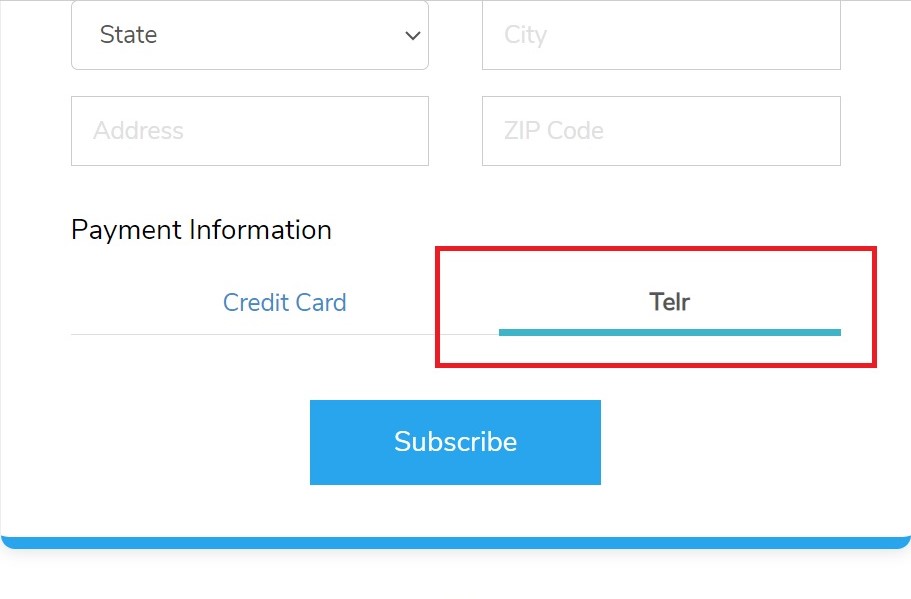Please find below the steps to integrate Telr with ZOHO Apps:
- To install different ZOHO apps like Book's, Inventory, Billing etc from the ZOHO public market place, please access the below link and install.
- Zoho Book's - https://marketplace.zoho.com/app/books/telr-for-zoho-books
- Zoho Inventory - https://marketplace.zoho.com/app/inventory/telr-for-zoho-inventory
- Zoho Billing -
- Zoho Checkout - https://marketplace.zoho.com/app/checkout/telr-for-zoho-checkout
- Zoho Invoice - https://marketplace.zoho.com/app/invoice/telr-for-zoho-invoice
- Zoho Commerce - https://marketplace.zoho.com/app/commerce/telr-for-zoho-commerce
- You must complete the installation and proceed to ZOHO (Book's, invoice, Billing, Checkout, Inventory) settings page.
- Select “Online Payments” Tab from settings page and Click “Set up Now” for Telr as shown in the below image.
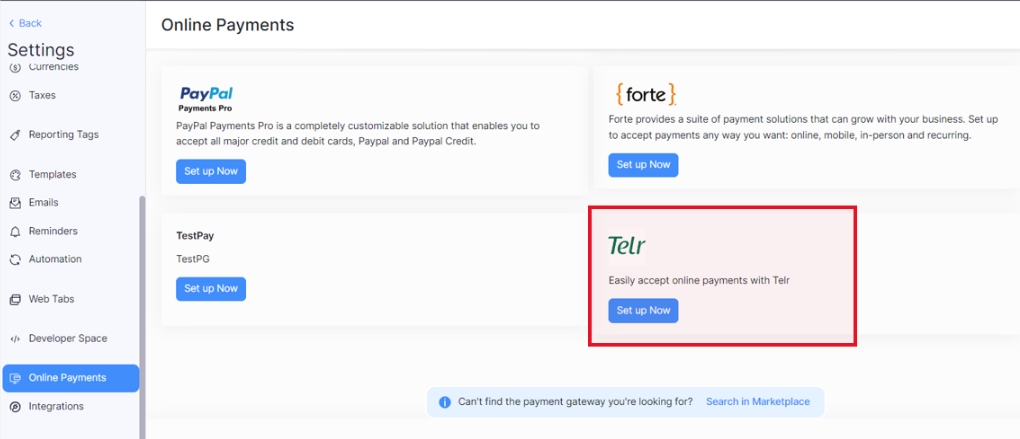
- After clicking on Set Up now, a popup page will be displayed to provide storeid and authkey:
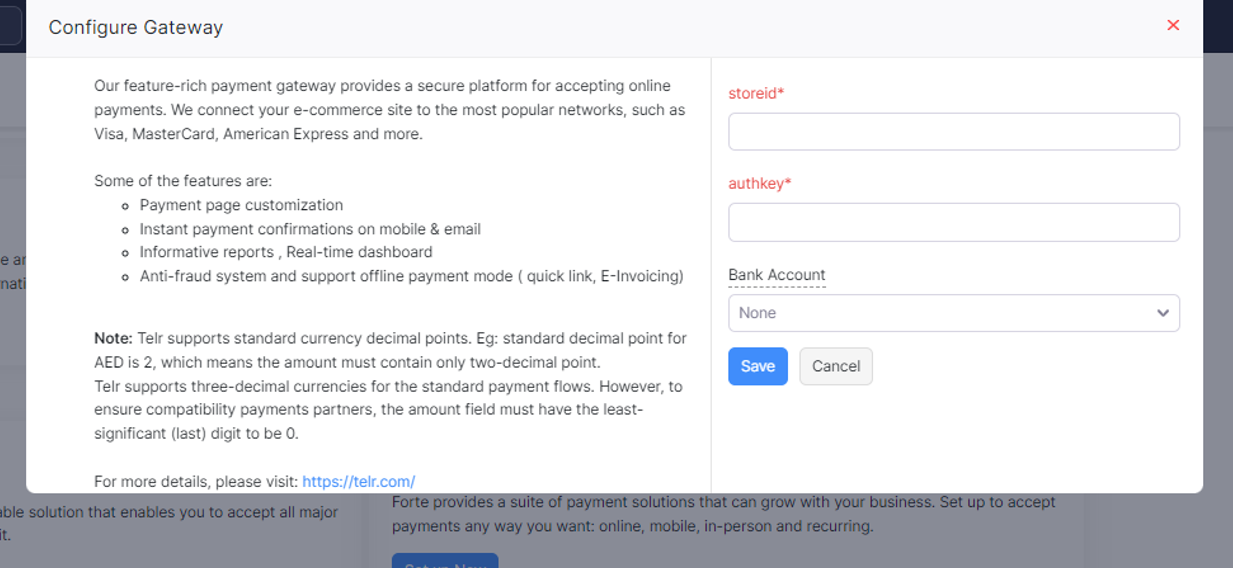
- Merchant must provide their Telr Store ID in “storeid” and Authentication key, which they can find in Telr Merchant dashboard.
- Merchant will get the Store ID and Authentication Key on the below path.
Merchant dashboard > Integrations > Hosted Payment Page > Configuration.
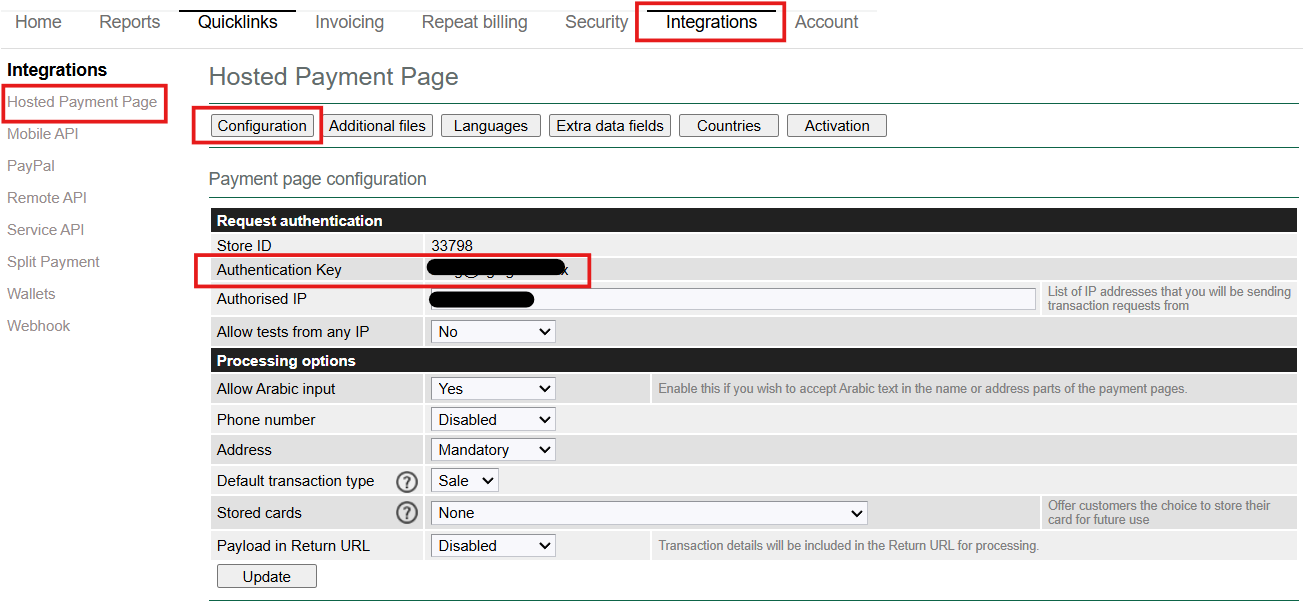
- Click save after providing the Store ID and Authentication Key on Configure Gateway page and Telr payment option will be configured and “ACTIVE” in “Online Payments”.
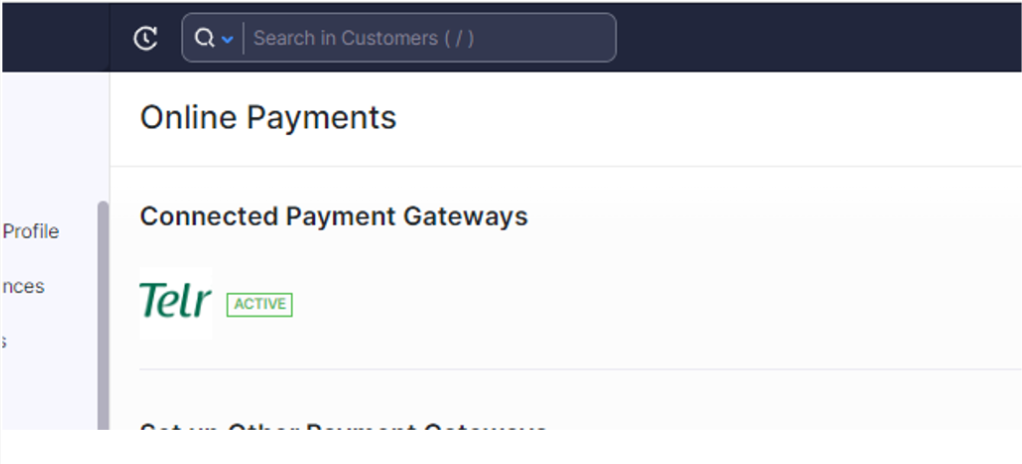
-
- For Zoho books, Inventory, Invoice “Telr” must be selected in the online payment option. For example, whenever an invoice/subscription is generated to receive the payments online we must select “Telr” (refer below screen shot).
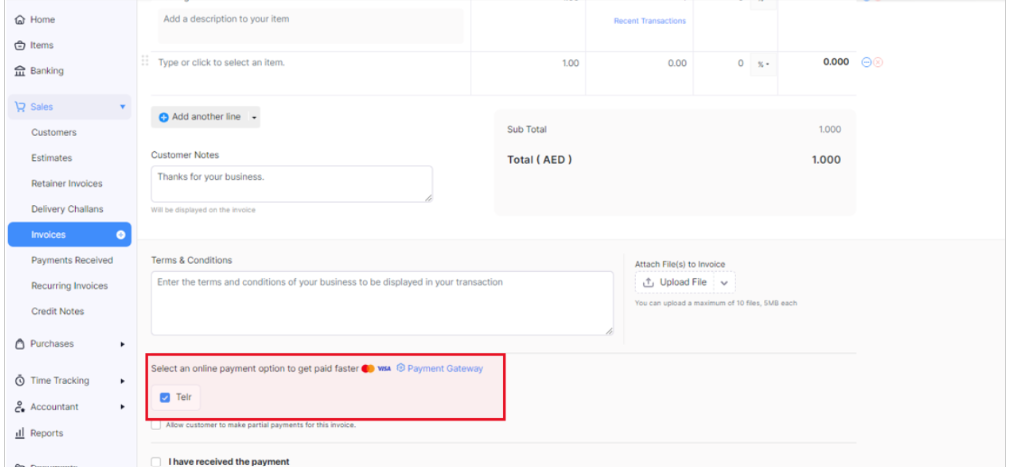
-
- For Zoho Checkout, Billing & Commerce, “Telr” option will mentioned in hosted payment page of Zoho as below -